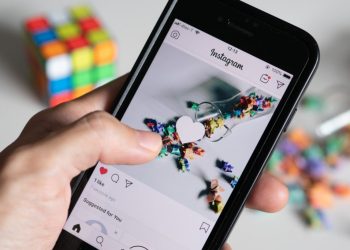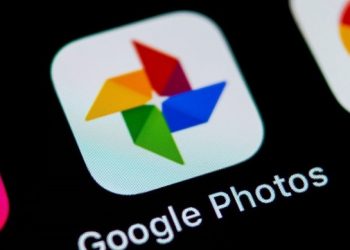If you’re an Apple user, you may commonly use your AirPods or AirPods Pro with your iPhone as you go through everyday tasks or simply enjoy music during your morning commute or run.
While it’s very simple to connect your AirPods to your phone, many people may not have thought to connect them to their Macbook.
The easiest way to connect is to use your iPhone, but Apple has made it possible to use them with your other devices.
If your AirPods are already connected to your iPhone, they will be ready to use with your Macbook, provided that both devices are signed into iCloud using the same Apple ID.
- Open the case of your AirPods.
- Click on Volume control in the menu of your Mac and select your AirPods.
If your AirPods aren’t connected to your iPhone, you can still pair them directly to your Mac.
- While the AirPods are in their case, open the lid.
- Press the setup button on the back of the case and hold until the light flashes white.
- On your Macbook, select the Apple menu > System Preferences and then select Bluetooth.
- From the Devices list, select AirPods and click connect.
If there is still sound playing from the speakers of your Mac, select the Bluetooth menu or volume control in the menu bar and ensure that your AirPods have been selected as the output device.
When you move back to using your iPhone, you may have to pair the devices again. Switching back and forth between devices while using Bluetooth can sometimes cause connection issues.
source: Marca